Signup with AWS Cognito
Now let’s go ahead and implement the handleSubmit and handleConfirmationSubmit functions and connect it up with our AWS Cognito setup.
 Replace our
Replace our handleSubmit and handleConfirmationSubmit functions in src/containers/Signup.tsx with the following.
async function handleSubmit(event: React.FormEvent<HTMLFormElement>) {
event.preventDefault();
setIsLoading(true);
try {
const newUser = await Auth.signUp({
username: fields.email,
password: fields.password,
});
setIsLoading(false);
setNewUser(newUser);
} catch (e) {
onError(e);
setIsLoading(false);
}
}
async function handleConfirmationSubmit(
event: React.FormEvent<HTMLFormElement>
) {
event.preventDefault();
setIsLoading(true);
try {
await Auth.confirmSignUp(fields.email, fields.confirmationCode);
await Auth.signIn(fields.email, fields.password);
userHasAuthenticated(true);
nav("/");
} catch (e) {
onError(e);
setIsLoading(false);
}
}
 Also, include the Amplify
Also, include the Amplify Auth, onError, and ISignUpResult type in our header.
import { Auth } from "aws-amplify";
import { onError } from "../lib/errorLib";
import { ISignUpResult } from "amazon-cognito-identity-js";
Let’s use the right type for the new user object.
 Replace the
Replace the const [newUser, setNewUser] line with.
const [newUser, setNewUser] = useState<null | ISignUpResult>(null);
Let’s install the npm package.
 Run the following in the
Run the following in the packages/frontend/ directory.
$ npm install amazon-cognito-identity-js
The flow here is pretty simple:
-
In
handleSubmitwe make a call to signup a user usingAuth.signUp(). This creates a new user object. -
Save that user object to the state using
setNewUser. -
In
handleConfirmationSubmituse the confirmation code to confirm the user withAuth.confirmSignUp(). -
With the user now confirmed, Cognito now knows that we have a new user that can login to our app.
-
Use the email and password to authenticate exactly the same way we did in the login page. By calling
Auth.signIn(). -
Update the App’s context using the
userHasAuthenticatedfunction. -
Finally, redirect to the homepage.
Now if you were to switch over to your browser and try signing up for a new account it should redirect you to the homepage after sign up successfully completes.
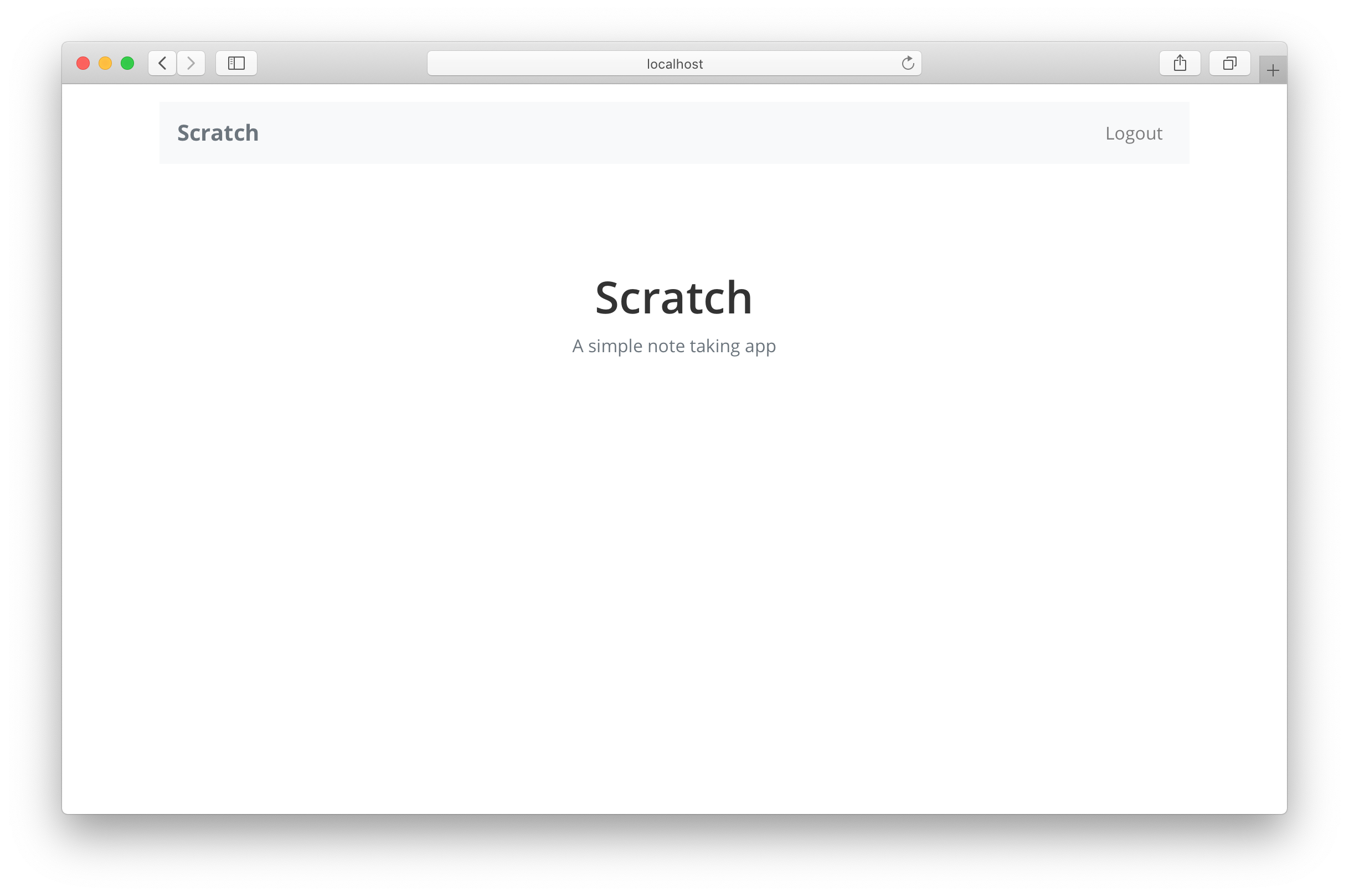
A quick note on the signup flow here. If the user refreshes their page at the confirm step, they won’t be able to get back and confirm that account. It forces them to create a new account instead. We are keeping things intentionally simple but here are a couple of hints on how to fix it.
-
Check for the
UsernameExistsExceptionin thehandleSubmitfunction’scatchblock. -
Use the
Auth.resendSignUp()method to resend the code if the user has not been previously confirmed. Here is a link to the Amplify API docs. -
Confirm the code just as we did before.
Give this a try and post in the comments if you have any questions.
Now while developing you might run into cases where you need to manually confirm an unauthenticated user. You can do that with the AWS CLI using the following command.
aws cognito-idp admin-confirm-sign-up \
--region <COGNITO_REGION> \
--user-pool-id <USER_POOL_ID> \
--username <YOUR_USER_EMAIL>
Just be sure to use your Cognito USER_POOL_ID and the email address you used to create the account.
Next up, we are going to create our first note.
For help and discussion
Comments on this chapter