Call the List API
이제 기본 홈페이지를 설정 했으므로 노트 목록을 렌더링하는 API 호출을 만들어 보겠습니다.
요청 만들기

src/containers/Home.js 파일의 constructor 블럭 아래에 다음 내용을 추가합니다.
async componentDidMount() {
if (!this.props.isAuthenticated) {
return;
}
try {
const notes = await this.notes();
this.setState({ notes });
} catch (e) {
alert(e);
}
this.setState({ isLoading: false });
}
notes() {
return API.get("notes", "/notes");
}
 그리고 헤더에 Amplify API을 추가합니다.
그리고 헤더에 Amplify API을 추가합니다.
import { API } from "aws-amplify";
이 작업 내용은 componentDidMount에 /notes에 GET 요청을하고 그 결과를 state의 notes 객체에 넣는 과정입니다.
이제 결과를 렌더링 해 봅시다.
목록을 렌더링하기

renderNotesList 메소드를 다음 내용으로 바꿉니다.
renderNotesList(notes) {
return [{}].concat(notes).map(
(note, i) =>
i !== 0
? <LinkContainer
key={note.noteId}
to={`/notes/${note.noteId}`}
>
<ListGroupItem header={note.content.trim().split("\n")[0]}>
{"Created: " + new Date(note.createdAt).toLocaleString()}
</ListGroupItem>
</LinkContainer>
: <LinkContainer
key="new"
to="/notes/new"
>
<ListGroupItem>
<h4>
<b>{"\uFF0B"}</b> Create a new note
</h4>
</ListGroupItem>
</LinkContainer>
);
}

react-bootstrap 파일의 헤더에ListGroupItem을 포함 시키십시오.
import { PageHeader, ListGroup, ListGroupItem } from "react-bootstrap";
 또한
또한 react-router-bootstrap에서 LinkContainer를 포함시킵니다.
import { LinkContainer } from "react-router-bootstrap";
위의 코드는 몇 가지 작업을 수행합니다.
-
항상 목록에있는 첫 번째 항목에는 새 노트 만들기 버튼을 렌더링합니다(목록이 비어 있더라도). 여기서 배열을 빈 객체와
notes배열로 연결하여이 작업을 수행합니다. -
note.content.trim().split('\ n')[0]을 실행하여 각 노트의 첫 번째 줄을ListGroupItem헤더로 렌더링합니다. -
그리고
LinkContainer컴포넌트는 앱에서 각각의 노트 아이템으로 이동합니다.

src/containers/Home.css에 몇 가지 스타일을 추가합니다.
.Home .notes h4 {
font-family: "Open Sans", sans-serif;
font-weight: 600;
overflow: hidden;
line-height: 1.5;
white-space: nowrap;
text-overflow: ellipsis;
}
.Home .notes p {
color: #666;
}
이제 브라우저로 전환하면 노트 목록이 보여야 합니다.
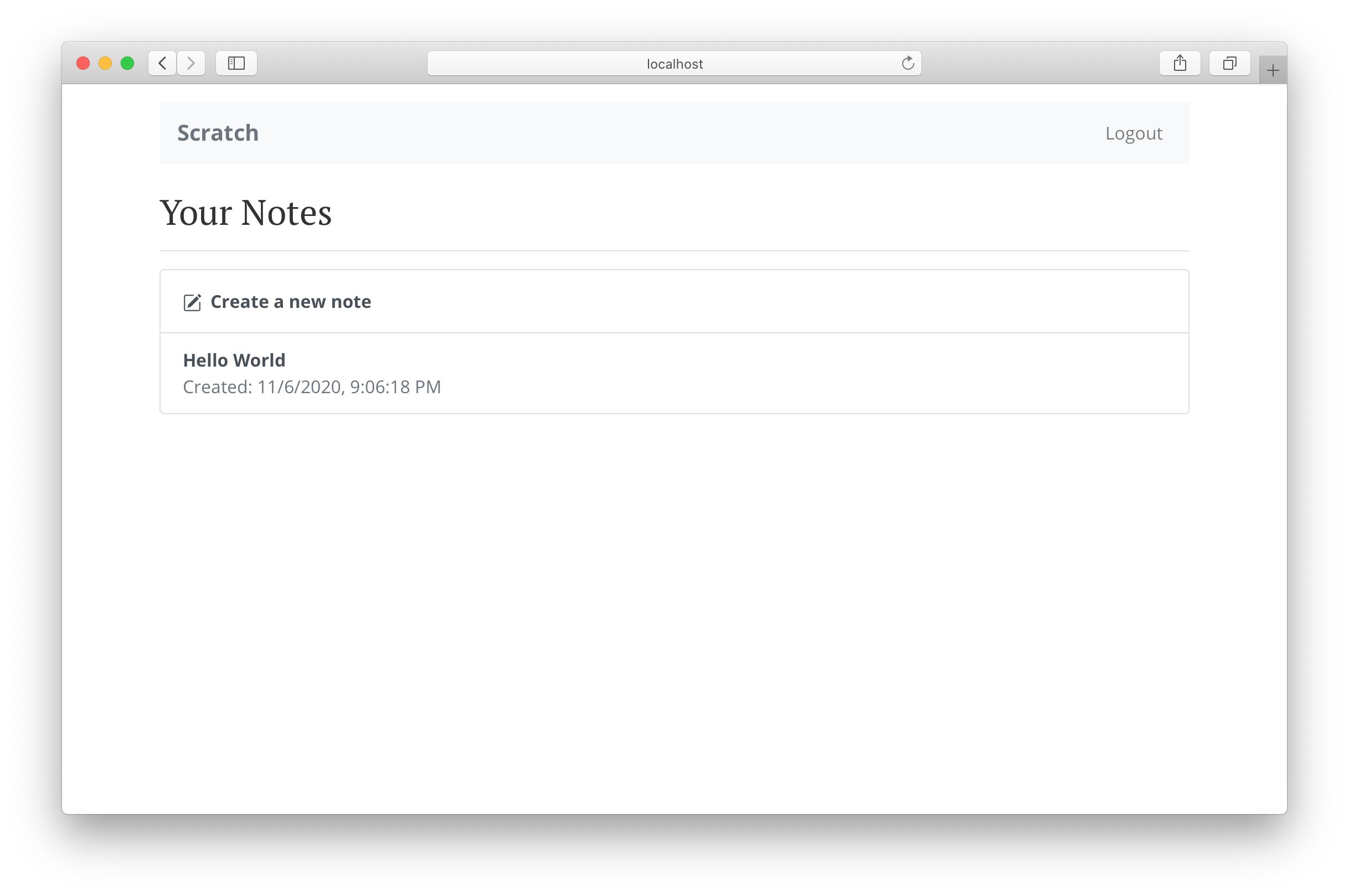
목록에서 링크를 클릭하면 해당 페이지로 연결됩니다.
다음으로 사용자가 노트를 보고 편집 할 수 있도록 합니다.
For help and discussion
Comments on this chapter